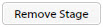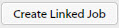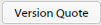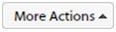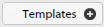| Field | Description |
|---|

|
Click to access the
Column Selector Profiles pop-up, where you can select to display or not display columns and then save your selections as a Column Selector profile.
|

|
Click, hold, and drag to move a quote line item up or down in the list, or to move it into or out of a stage. Release it when the line item is in the appropriate location
|
| #
|
This field displays the quote line item number that TrafficLIVE generated when the line item was created.
|
| Type
|
This column displays the type of the line item, such as Design for Print.
|
| Description
|
This column displays a description of the line item.
|
 Tender ID Tender ID
|
Click the
 icon to go to the
Update cost of <tender name > dialog to enter or edit information about the supplier, the tender amount, and the tender quantity for the tender that was crated from this quote. This icon is only present when a valid tender has been created and linked to this quote. icon to go to the
Update cost of <tender name > dialog to enter or edit information about the supplier, the tender amount, and the tender quantity for the tender that was crated from this quote. This icon is only present when a valid tender has been created and linked to this quote.
Click the tender ID link to go to the
Tenders page to view details about the tender that was created from this quote.
|

|
Click to access the
Notes dialog, where you can read or enter additional information.
|
|
Charge Band
|
This column displays the default charge band or another charge band that was selected. The default charge band is the first charge band, alphabetically, in the list of charge bands. You can choose another charge band from the drop-down.
|
|
Realization %
|
This column displays the percentage that the rate is worth at the default rate, versus the rate that was sold.
|
|
Qty
|
This column is the number of units being quoted, such as the number of hours, or the number of purchase or expense items. The value of this column defaults to 1. You can click in the column to change the value.
|
|
Cost £
|
This column displays the cost per unit to your agency in your agency's base currency. This is the default cost from the associated charge band. You can click in the column to enter a different value.
|
|
Markup %
|
This column displays a default percentage for markup. You can click in the column to enter a different percentage.
|
|
Rate £
|
This column displays the cost plus the markup, which is essentially the selling price per unit of the item that is being quoted. This is a default rate in your agency's base currency. You can click in the column to enter a different value.
|
|
Total £
|
This column displays the total that is derived by multiplying the value of the
Qty column by the value of the
Rate column. However, you can click in the column to enter a different value
|
|
Ex. from Quote
|
Select this check box to omit the line item from being printed when you print the quote. The value is not excluded from the total at the bottom of the page, and any excluded lines are included in the job if you convert it to a job later.
|
|
Optional
|
Select this check box to group this line item with other optional line items when you print the quote, so that their figures are calculated together and they are printed together, rather than being included in the main quote. The actual appearance of optional lines on the printed PDF may vary according to your company's quote design.
|


 or
or

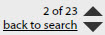
 buttons to navigate through the pages. You can click
back to search to return to the search results grid on the
Quote Search page.
buttons to navigate through the pages. You can click
back to search to return to the search results grid on the
Quote Search page.


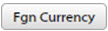
 icon to choose a date.
icon to choose a date.


 Tender ID
Tender ID